A cellular network is a complex system that allows mobile devices to communicate wirelessly. It consists of cell towers, base stations, and mobile devices like smartphones. These networks enable us to make voice calls, send text messages, and access the internet on the go.
When functioning properly cellular networks keep us connected seamlessly.Cellular networks have come a long way since their inception. They have evolved from basic voice call capabilities to supporting high-speed data transfers.
These networks cover vast areas divided into cells served by individual towers. As we move between cells, our devices switch connections to maintain service. Understanding how these networks work can help us troubleshoot issues more effectively.
Common Reasons Your Phone’s Giving You the Silent Treatment
When your phone throws a tantrum and refuses to make calls, it’s usually not just being stubborn. There are several common culprits behind this annoying error. From SIM card issues to network congestion, we’ll explore the usual suspects that might be causing your phone to clam up.
Understanding these reasons is the first step in solving the problem. It is like being a detective but instead of solving crimes. You are cracking the case of the silent phone. So put on your sleuthing hat and let’s get to the bottom of this!
SIM Card Issues
That tiny piece of plastic in your phone, the SIM card, can cause some big headaches. If it’s not seated properly or has gotten damaged, it might be the reason your phone’s giving you the cold shoulder when you try to make voice calls.
To check if your SIM card is the troublemaker, try taking it out and putting it back in. Make sure it fits snugly in the SIM tray. If it’s dirty, give it a gentle wipe with a soft, dry cloth. Sometimes, this simple act can be enough to get your phone talking again.
Problems with Network Access
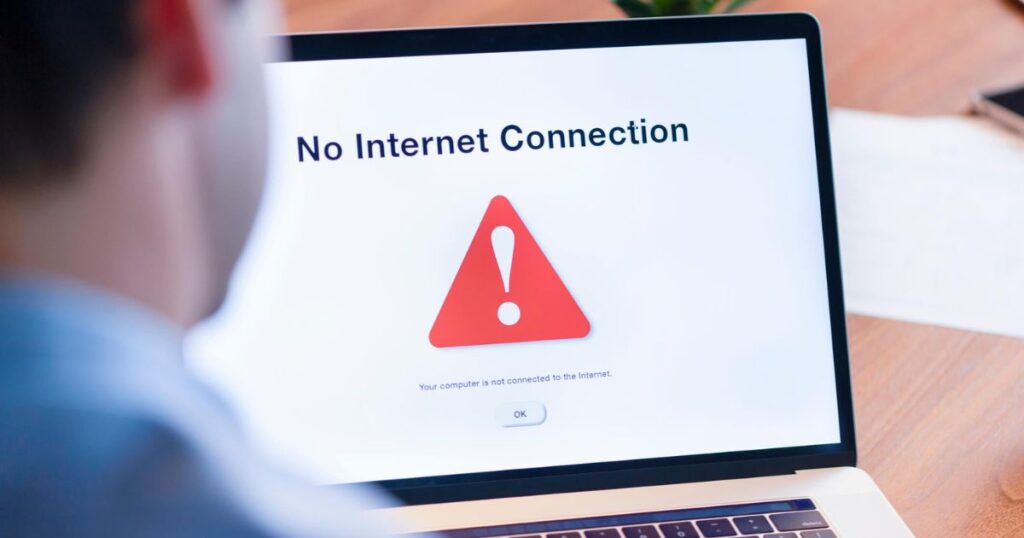
Sometimes, your phone might think it is camping in the middle of nowhere, even when you are in the heart of the city. Network coverage issues can make your phone act like it has lost all connection to civilization. This can happen due to things like tall buildings, bad weather or just being in a network dead zone.
To see if this is your problem, try moving to a different location. Sometimes, just walking a few steps or going to a higher floor can make a world of difference. If your phone suddenly springs back to life, you’ve found your culprit.
Also See: The Origin and Evolution of Blooket When Was Blooket Made?
Airplane Mode
Ah, Airplane Mode, the setting that’s great for flights but not so great when you forget to turn it off. When this mode is on, it cuts off all wireless connections, including your cellular network. It’s like putting your phone in a digital cocoon.
To check if Airplane Mode is your silent treatment culprit, look for the little airplane icon at the top of your screen. If it’s there, tap it to turn it off. You might be surprised how often this simple fix can solve your calling woes!
How to Troubleshoot Cellular Network
Now that we’ve covered some common causes, let’s roll up our sleeves and get into the nitty-gritty of troubleshooting. We’re going to walk through a series of steps that can help you diagnose and fix the problem. Think of it as giving your phone a little TLC.
Remember, patience is key here. Sometimes, the fix might be quick and easy. Other times, you might need to try a few different things. But don’t worry, we’ll guide you through it all!
Improper Network Configuration
Sometimes, your phone might be set up to speak a language your network doesn’t understand. This improper network configuration can lead to all sorts of communication breakdowns, including that pesky network not available message.
To fix this, you might need to tweak your network settings. Go to your phone’s settings and look for the Network or Connections section. Make sure you are set to the right network mode (like 4G or 5G) for your area. Sometimes, switching between these modes can wake up your phone’s calling abilities.
Antiquated Software
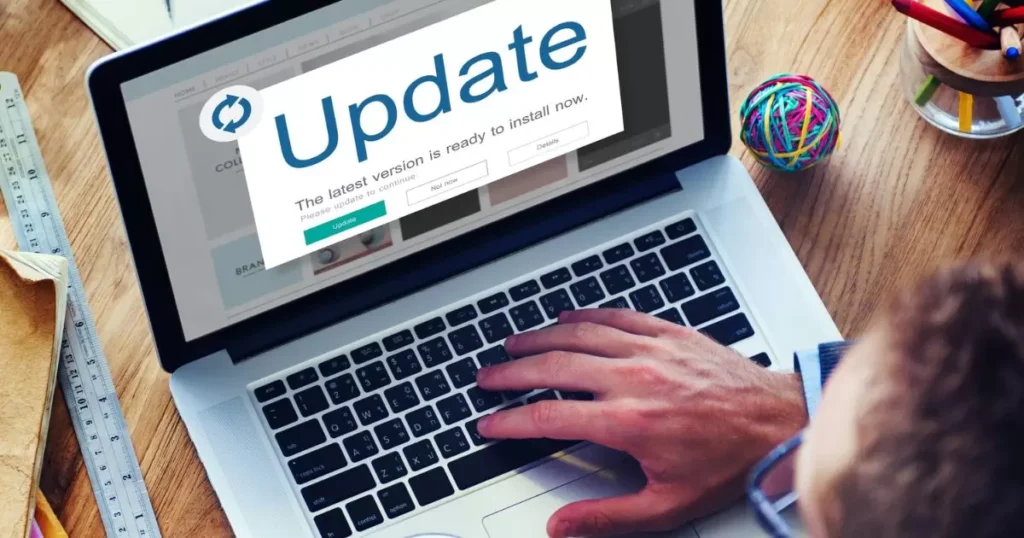
In the fast-paced world of technology, outdated software can quickly become a problem. If your phone’s operating system is behind the times. It might not play nice with the latest network updates. This can lead to all sorts of issues, including problems with voice calls.
Keeping your phone’s software up-to-date is like giving it a regular health check-up. It helps prevent problems and keeps everything running smoothly. So, let’s look at how to bring your phone into the present day.
How to Troubleshoot
Remember to connect to Wi-Fi before starting the update, and make sure your phone has enough battery life. Software upgrades can sometimes take a while, so be patient. It’s like giving your phone a little vacation – it might take some time, but it’ll come back refreshed and ready to work.Updating software on your phone is usually a straightforward process. Here’s a simple guide:
- Go to your phone’s Settings
- Look for “System Update” or “Software Update”
- Tap to check for updates
- If an update is available, download and install it
Issues with Carriers
Sometimes, the problem is not with your phone at all. Your carrier might be having a bad hair day, causing network issues that affect your ability to make calls. This could be due to network outages, maintenance work or other technical difficulties.
These carrier issues can be frustrating because they are out of your control. But do not worry, there are still things you can do to check if this is the problem and how to deal with it. Let’s dive into some resolution steps.
Resolution Steps
If it is a carrier issue, the good news is that they are usually resolved pretty quickly. In the meantime you might need to rely on Wi-Fi calling or messaging apps for communication. Think of it as a mini communication vacation. When you suspect your carrier might be the cause of your calling woes, here’s what you can do:
- Check your carrier’s website or social media for any announced outages
- Try calling your carrier’s customer service
- Use a website like Downdetector to see if others are reporting similar issues
Issues with Phone Hardware

Sometimes, the issue goes deeper than software or settings. Your phone’s hardware the physical parts that make it work might be the root of the problem. This could be due to things like a faulty antenna or other internal damage.
Hardware issues can be tricky to diagnose on your own. But there are some signs you can look out for, like your phone heating up unusually or losing signal more often than it used to. Let’s look at some ways to check for hardware problems and what you can do about them.
How to Troubleshoot
While hardware issues often need professional help. There are a few things you can try at home.If these steps do not help or if you notice physical damage to your phone. It is time to call in the experts. Your phone might need some professional TLC to get back to its chatty self.
- Remove and reinsert your SIM card
- Clean the charging port
- Try a factory reset
Roaming
Roaming can be a real headache when it comes to making calls especially if you are traveling abroad. Your phone might struggle to connect to local networks leaving you high and dry when you need to make a call.
This issue is particularly common for US travelers venturing overseas. Different countries have different network setups and your phone might need a little help figuring out how to play nice with these new networks.
How to Troubleshoot
A little preparation can go a long way in preventing roaming headaches. It is like giving your phone a little language lesson before your trip. To avoid roaming issues, try these steps:
- Before you travel contact your carrier about international plans
- When you arrive try manually selecting a network in your phone’s settings
- If possible get a local SIM card for your destination
Read More: Slice Master Cool Math Games Mastering Fun and Skills
Account Status
Sometimes, the reason for your calling troubles might be sitting in your inbox – an unpaid phone bill. Account status issues, like overdue payments or reaching your data limit, can result in service restrictions that prevent you from making calls.
It might seem obvious, but it’s easy to forget about a bill or not realize you’ve hit your usage limit. Let’s look at how to check if this is your problem and how to fix it quickly.
How to Troubleshoot
You have sorted out any account problems, your calling abilities should be restored pretty quickly. It is like paying an entrance fee to get back into the calling club. If you suspect an account issue here is what to do:
- Log into your carrier’s website or app to check your account status
- Look for any alerts about unpaid bills or usage limits
- If you find an issue, pay the bill or upgrade your plan as needed
An Overburdened Network

Ever tried to make a call at a big event or during an emergency and couldn’t get through? That’s network congestion in action. When too many people in one area are trying to use the network at once, it can get overwhelmed, leading to that frustrating “network not available” message.
This is often a temporary problem, but it can be a real pain when you need to make an important call. Let’s look at some ways to navigate these digital traffic jams.
How to Troubleshoot
Patience is key when dealing with network congestion. It is like waiting for a traffic jam to clear, sometimes you just have to wait it out. When you are stuck in network congestion try these tips:
- Wait a few minutes and try your call again
- Move to a less crowded area if possible
- Try using text messages instead of calls
- If available, use Wi-Fi calling
Final Overview
We’ve covered a lot of ground in our journey to fix the “Cellular network not available for voice calls” problem. From SIM card issues to network congestion, we’ve explored the many reasons your phone might be giving you the silent treatment.
Remember, troubleshooting is often a process of elimination. Start with the simplest fixes, like checking for Airplane Mode or restarting your device, before moving on to more complex solutions. And don’t forget, if all else fails. Your carrier’s technical support is there to help.
Frequently Asked Questions
Why does my phone say Cellular Network Not Available when I try to make a call?
A: This error usually pops up when your phone can’t connect to your carrier’s network. It could be due to weak signal strength, SIM card issues, or network congestion.
Will restarting my phone fix the Cellular Network Not Available error?
Often, yes! Restarting your phone can refresh its connection to the network. It’s a simple fix that works surprisingly often, so it’s always worth trying first.
Can a software update resolve the Cellular Network Not Available problem?
Outdated software can cause compatibility issues with your carrier’s network. Keeping your phone’s software up-to-date can often fix these problems and improve overall performance.
Is the Cellular Network Not Available error always my phone’s fault?
Not at all! Sometimes the issue lies with your carrier, like during network outages or maintenance. Check your carrier’s website or social media for any announced issues.
How can I prevent the Cellular Network Not Available error from happening?
Regular maintenance can help. Keep your phone’s software updated, ensure your SIM card is properly seated, and periodically reset your network settings to keep things running smoothly.

